We purchased our little girl (2.5 years old) a Yoto player for Christmas as she likes putting CDs into the CD player and taking them out. It looked like she would enjoy putting the story cards in and out of it. And she did - she loves it!
The other thing we were intrigued by was the "Make Your Own" cards. We knew you could essentially put CDs and certain blogs "onto" cards, but what we hadn't appreciated was that we could put our own sounds and voices onto cards.
In this time of lockdown and only seeing friends and relatives via video calls, we thought it might be nice to get friends and family to record a song or nursery rhyme and to put them onto cards. I needed a way that would be easy enough for the technophobes to be able to do this without causing them a headache and also without causing me a headache.
A Simple Way for Others to Create a Media File For Your
I dismissed the idea of trying to get them to record from their PC and email it to me. If they could create a file, would it be suitable? Would they be able to locate it and attach it to an email?
So I thought smartphones would be the answer. And they were.
Using WhatsApp, I got them to record a voice message. Pretty easy: just press and hold the voice button and say your piece. It then transfers to you, and then there is just the job of getting it from the phone and onto the Yoto. To do this, we go via your PC.
Getting the File From My Phone to My PC
I have an Android phone, and for me, the files are in
WhatsApp puts the voices notes into folders, and I haven't quite worked out what the folders represent, but they seem to be the year, plus an incrementing two-digit number. Look in the last one, and you should be able to see a file like this one :-
PTT-YYYYMMDD-WANNNN.opus
YYYY = year
MM = month
DD = day (of the month)
If you're connecting to your phone using your PC, you can also search for *.opus files and try to find the file that way.
Or from your phone, you can email yourself the file.
Whichever way you choose, the aim is to get the file onto your PC. Now we need to convert it
Converting the File from Opus to MP3
This was fairly easy, once I found the site convertio.co. This is the link you will need :-
It's just a simple matter of uploading the .opus file and then downloading the converted mp3 file. I think that there may be size limits for the free version, but I haven't go to them. It seems a really great, useful site.
(Optional) Trimming the File
I've decided not to blog about trimming the file (big pauses at the start and end of the recordings seem to be the biggest issue). It can be a tricky thing to do and can be researched separately. I've used a program called Audacity
https://www.audacityteam.org/ which is free and open-source. This seems to do what I want.
Upload to Yoto
Now you've got your mp3 file, you can upload it to the Yoto "Make Your Own". I'm not going to re-hash what Yoto have done, as they have lots of help (and helpful people). You have options to choose icons to display or upload new ones. I have found that when I add/alter a card it can take a while to refresh on the Yoto itself. I don't know if I'm missing something there and I can't find a "force refresh" function anywhere, but it comes down eventually.
Enjoy the Recordings!
Put the card in and listen to what your contributors have sent you. Our little one loves to hear her grandparents reading nursery rhymes and singing, so hope you get some benefit from this post. If you find anything wrong, or can suggest improvements, please add a comment.
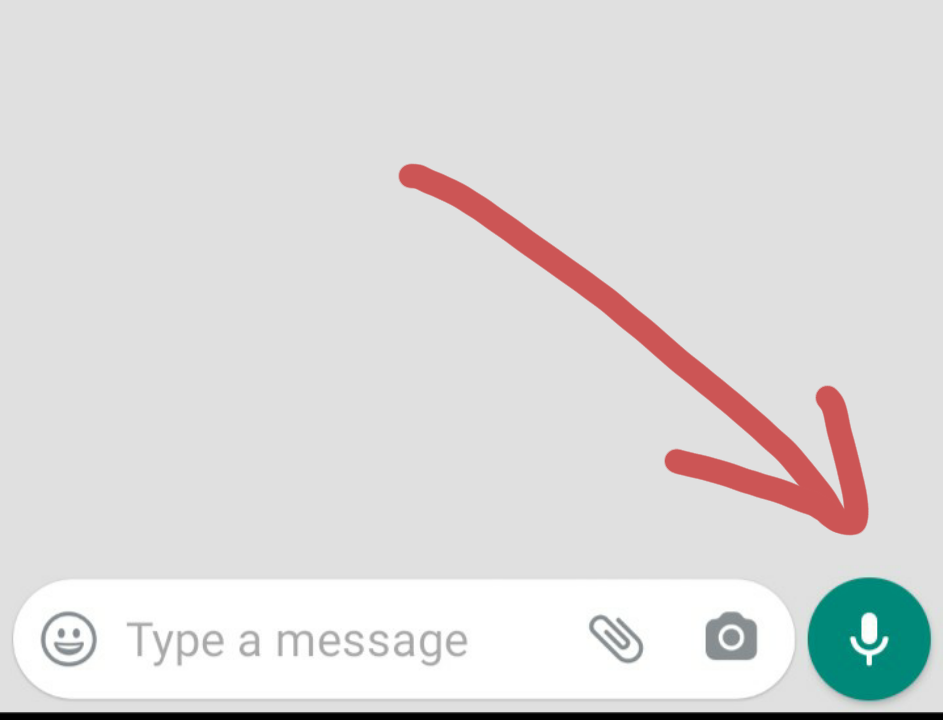


Comments
Post a Comment